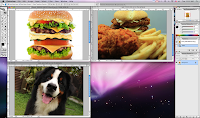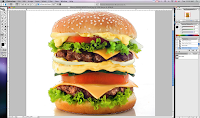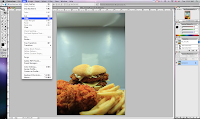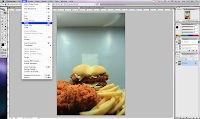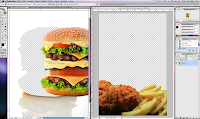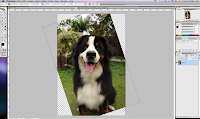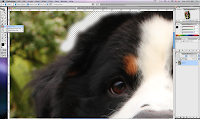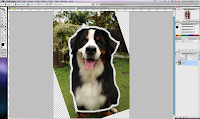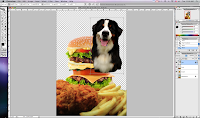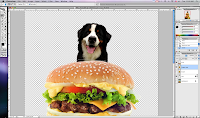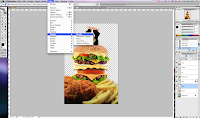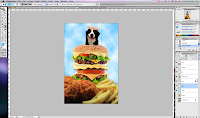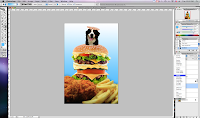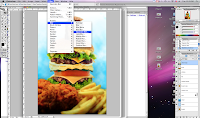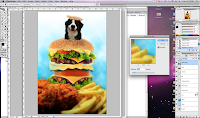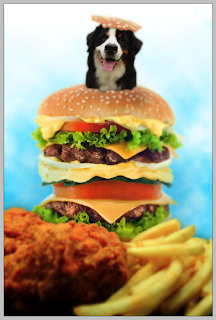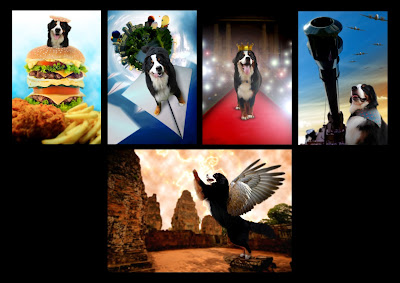
:: MAX IN HIS DREAMLAND ::
The Overall Tutorial
Anyone can learn Photoshop! Whether you are a photographer, designer, professional or even amateur. Photoshop (PS) is a software that is fun, simple and importantly, users-friendly. Users will gain a lot of touch-up and editing skills through this software. Photoshop, in a more general way, focuses on the tools and techniques that users need to know and learn
How I created the 5 theme pictures? Most importantly, we need to know the basic parts of PS. Always remember the task of SELECT, COPY and PASTE. I adapted these 3 steps into all my artworks. SELECT required you to select the object that you need to use for the editing. How to select the object from the picture? I personally recommend users to use PEN TOOL to select the object because it is more accurate especially for messy background pictures. LASSO TOOL and MAGIC WAND TOOL are recommended for pictures with plain backgrounds or contract backgrounds. All these tools have their own advantages and disadvantages. Users need to decide which is the best for them to do their editing work.
COPY and PASTE are two commands that must be done together just like using a pair of chopsticks. After selecting the object with the tool, copy and paste it to the new layer. Don’t paste back to the background layer. It does not allow users to move the object again. The advantage of PS tool is that it enables users to create as many layers as you want, even though a simple shadow. Do not bother about the file size when you do the editing job, the more layers the bigger the file size. No one will penalize you if the file size is big, but people will do so if they can’t edit your file in the future.
For my entire 5 pictures, I used ERASER TOOL to create an outline for the dog before I used LASSO TOOL to select the particular picture (Refer Theme 1 :: TUTORIAL). The other way to select the dog picture is the PEN TOOL, and then apply FEATHER from the SELECT. I personally prefer ERASER TOOL because I am able to control then decide which parts of the dog picture that need fluffy effect.
In each theme, I used different kinds of techniques to do the background effect. Theme 1 (Max and his Gluttony Fantasy). The whole artwork is a combination of 3 images; front, middle and the dog. The front part I edited it with BLUR to create a depth for the artwork. As for the cloud background, I used CLOUD from the RENDER (Refer Theme 1 :: TUTORIAL) and modified it with OVERLAY to create a gradient colour background. Another possible way to do the same effect is using a MASK. This theme is generally suitable for beginner learners to learn the different kinds of basic PS tools and skills.
Theme 2 (Max and his Yearned for Courageousness). Most of the editing steps for this theme is almost similar with Theme 1. What make this artwork different is the background and some extra editing work on the dog. I superimposed a pair of wings to the dog. I started with the front wing. Pasted it from the original picture, and used ERASER TOOL with lower FLOW; maybe around 20% to 30%. To make sure it looks natural, I erased the part between the wing and the dog’s body. This is to make sure it looks natural and smooth. UNDO it if you feel something is not right (Refer Theme 1 :: TUTORIAL tips). Then I duplicated another wing for the back wing. Use TRANSFORM to adjust the shape and the perspective of the other wing. As background, I created a LIGHTNING EFFECT in the sky to make the whole picture looks more dramatic. First, I selected the sky with MAGIC WAND TOOL and applied FEATHER. Then applied GRADIENT and created the effect with DIFFERENCE CLOUDS from RENDER. This artwork is suitable for intermediate learners.
Theme 3 (Max and his Soaring Over the World). I would consider this artwork to be the toughest among all artworks. It required a lot of times and patience. It is suitable for advance learners. Besides good PS skills, users also need to be a good photographer in order to complete this artwork. To create that polar panorama photograph, I combined few photos to create the panorama. This combination in the merging stage can be done in PS by dragging each photo to a new layer and then merge the photos. After created a complete panorama photo, I edited it with POLAR COORDINATES from DISTORD filter. After the filter, the panorama photo still looks a bit weird so I used CLONE STAMP TOOL, ERASER TOOL and even BRUSH TOOL to make it looks nicer and natural. For the paper plane, I only used one photo and duplicated it to few more layers. Remain one layer for the dog and then edit the others with TRANSFORM and MOTION BLUR for the speeding effect.
Theme 4 (Max and his Megastar Desire). Very easy work for this theme. A basic PS skills but added some LENS FLARE from RENDER filter to create a camera flash effect. I also added a crown for the dog. Just cut and paste and finally use ERASER TOOL and add some shadow with BRUSH TOOL, so that it looks like the dog wearing the crown. Easy and suitable for the beginner learners.
Theme 5 (Max and his Fearless Valour). This also requires easy PS techniques to complete this artwork. I used MASK to create the sky with 2 colours. Besides that, I duplicated the planes and transformed it according to the depth and perspective.
To match the overall dream concept, all 5 pictures were applied with GAUSSIAN BLUR from BLUR at the end of the project to create the dreamy feel. Besides that, I adjusted the colours with BRIGHTNESS, CONTRAST, HUE/SATURATION, SHADOW, EXPOSURE, LEVEL, and CURVES etc. All these can be found in IMAGE /select ADJUSTMENT.
There is no limit in the knowledge in this versatile Photoshop software. Good Luck!
Tips:
1. Research: How people create it
2. Reference: Refer to the existing project
3. Sketches: You know what ‘s the final outcome of the project
4. Patience: Try varieties of PS tools and filters
5. Fun: Always practice and you will soon enjoy and learn new effects